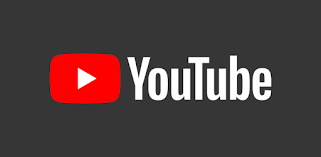YouTube has always be of great benefit to the world. It has been of great advantage to every user; students, workers, and researchers. It also serves as a platform for kids to have fun by watching cartoons and other entertaining videos.
One of the important and enticing characteristics of YouTube is the YouTube Community Tab. It is a property designed to help YouTubers engage with their audience outside of the videos that they upload to their channel. Examples of posts on this Community tab are; include polls, text-based posts, and images.
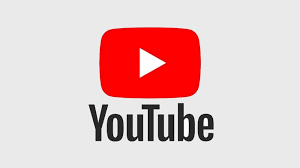
Related Post: 5 Steps to Easily Put Music into Your YouTube Videos
If you want to create a community post with your YouTube mobile, this article is there for you. It has details about it and is related to using community posts on the YouTube channel.
HOW YOU CAN CREATE YOUTUBE COMMUNITY POST ON MOBILE
Creating a YouTube community Tab, it requires you to have at least one thousand followers. But of recent, YouTube has reduced the number to five hundred. So, you’ll be able to create a community post when you have followers up to five hundred.
Here’s how you can create your own YouTube community post on your mobile,
Go to your YouTube Application
Then Tap the plus icon at the bottom of your phone screen
Then tap on the “Create a post.”
If you want to create a ‘shoutout’, tap on ‘@’ button to mention a channel.
If you want to post an image, just tap the image icon, add in a message with your photo
Then choose “visibility settings” public to choose if you want it to be posted publicly or not.
— You can also tap on the “clock icon” to schedule your post. This is an option for you if you do not want to post it on time.
— After this, then click on “Post” at the top right corner of your screen and your post would be published.
Following the above steps , you have created YouTube community post on your mobile successfully.
If you want to see your community post, you will find them all by going to your channel page and tapping on the “Community” tab at the top.
FAQs
- IS CREATING YOUTUBE COMMUNITY POST ON MOBILE THE SAME ON IPHONE AS THAT IF ANDROID?
Yes, creation of a community post using mobile is the same on both iphone and Android. The other method that is different from using the iphone and Android is on Personal Computer.
- STEPS TO POST A COMMUNITY POST ON YOUR PC YOUTUBE
Sign in to your YouTube on your computer
At the top-right side of the page, click on the video camera icon and select “create post”.
In the box at the top, you can type a message to create a text post, add text to an image, GIF, or video post.
Follow by the type of post you want to make: video, poll, or image post
Then click on “post” and your community post would be done..
If you want to see the post you have uploaded, you will see them in the Community tab of your channel page. YouTube limit the number of posts you can create in 24 hours to secure the YouTube community.
So whenever you run into the “limit reached”, you would have to try again in 24 hours.