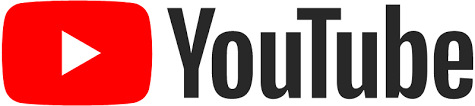The goal of these YouTube metrics is to assist you in understanding how well your video content is performing. To find out who’s viewing your YouTube videos, try a different approach: look at YouTube’s audience statistics.
Examining YouTube’s Demographics Deeper
The Audience tab on YouTube Analytics can help you understand who is watching your content, allowing you to make better decisions about future videos. This feature provides data on the gender, age, and location of each person watching one of your videos.

Follow these instructions to get access to audience data:
- Go to YouTube.
- Open the YouTube app on your phone or tablet. Login to your YouTube account if you see a blue Sign In button in the top right corner of the YouTube home page.
- Choose YouTube Studio from the drop-down menu when you click the Logged-In button. You should see a YouTube Studio navigation menu on your browser’s left side.
- In the navigation menu, click Analytics.
- Click the Reports button on your menu bar and select Audience from the drop-down menu. The following sections highlight some of the most valuable reports available to you.
- At the bottom of the Age and Gender, a summary report is a link that says “See More.” If you click on this, you will be able to examine different charts as well as information about these charts. It’s great if your target audience is precisely what you predicted. But, if this isn’t the case, then go back and revisit your original assumptions. You might find that your content has a broader range of interest, which could be a good thing!
- Choose Subscription Status from the filter drop-down menu to limit the report to only subscribed viewers. Examine how the charts change. Are subscription requests possibly working more broadly than expected, given that your material is undoubtedly appealing to others?
Diving Into YouTube Subscriber’s Metrics
You can more effectively manage your channel by understanding when and where your YouTube subscribers are active. Fortunately, YouTube provides a subscription source report as part of its Analytics tool. To access it:
- Go to YouTube.
- Go to your YouTube account. If the blue Sign In button appears in the upper right corner of the YouTube home page.
- Click on the ‘Logged-In’ icon, and select YouTube Studio from the pop-up menu. The YouTube Studio navigation menu will appear on your browser window’s left side.
- Bring up the Analytics section of YouTube Studio by selecting it from the drop-down menu.
- To find the Subscription Source option for your reports, click on Advanced Mode from the top right-hand corner of the screen. Once in Advanced Mode, click on More from the Reports menu.
Related Post: Impactful Ways to Engage People with Your LinkedIn Posts