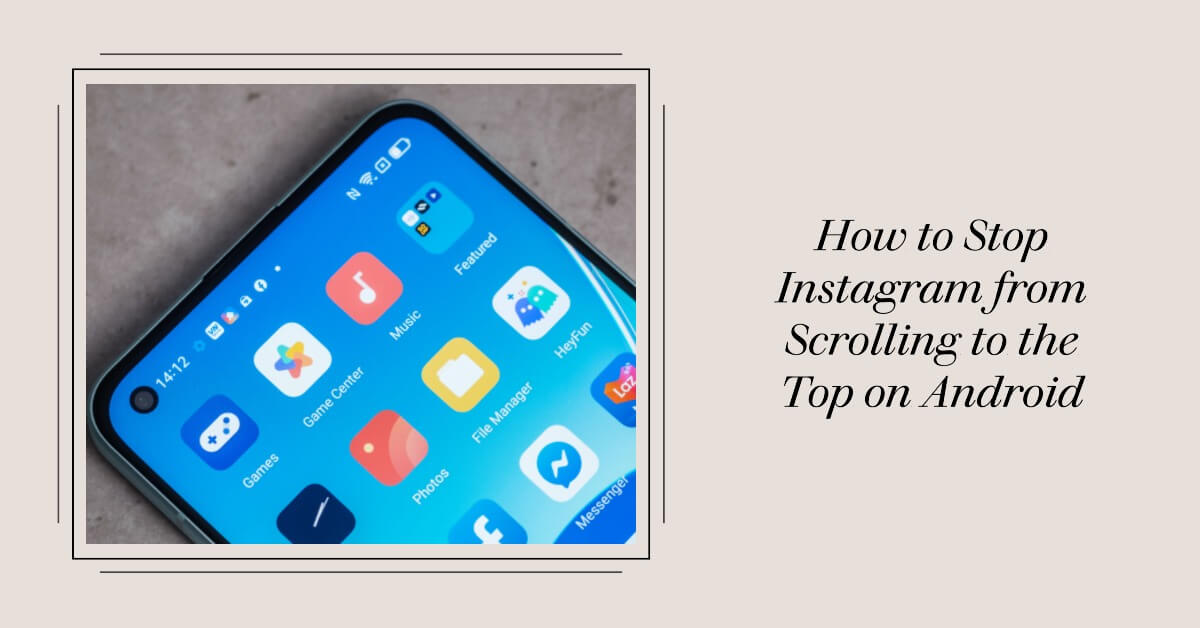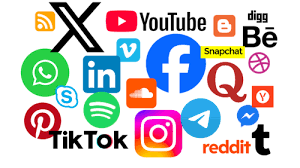Instagram is one of the most popular social media platforms, with over 1.4 billion users worldwide. It allows you to share photos, videos, stories, reels, and more with your friends and followers.
However, if you are an avid Instagram user, you might have noticed that sometimes the app scrolls to the top of your feed automatically, interrupting your browsing experience.
This can be annoying and frustrating, especially if you were enjoying some interesting content or looking for something specific.
In this blog post, we will explain why Instagram scrolls to the top on Android devices, and how you can stop it from doing so. We will also show you some tips and tricks to enhance your Instagram experience and avoid missing out on any content.
Contents
ToggleThe psychology of Instagram’s scrolling design
Instagram’s scrolling design is based on the principle of variable rewards, which is a powerful psychological technique to keep users engaged and addicted.
Variable rewards are unpredictable and inconsistent rewards that stimulate the brain’s pleasure centers and create a sense of anticipation and curiosity.
For example, when you scroll through your Instagram feed, you never know what kind of content you will see next, or how many likes, comments, or views it will have.
This creates a sense of excitement and curiosity, which motivates you to keep scrolling and discover more.
However, variable rewards also have a downside: they can create a fear of missing out (FOMO), which is a feeling of anxiety or regret that you might miss something important or valuable if you stop scrolling.
For example, you might worry that you will miss an important update from your favorite influencer, a viral meme, or a limited-time offer.
This fear can make you scroll faster and longer than you intended, and make it harder for you to stop.
The reason behind Instagram’s scrolling behavior
One of the reasons why Instagram scrolls to the top on Android devices is that it tries to refresh your feed with the latest content from the accounts you follow.
This is because Instagram wants to show you the most relevant and engaging content possible, which might change over time as new posts are added or old posts are deleted.
By refreshing your feed, Instagram hopes to keep you interested and satisfied with the content you see.
However, this refreshing behavior can also backfire, as it can interrupt your scrolling flow and make you lose track of where you were in your feed.
This can be frustrating and annoying, especially if you were enjoying some content or looking for something specific.
Moreover, refreshing your feed can also make you miss some content that was pushed down by the new content, which can create a sense of FOMO.
Turn off scrolling using low data mode
One of the ways to stop Instagram from scrolling to the top on Android devices is to use low data mode.
Low data mode is a feature that reduces the amount of data that Instagram uses by limiting the loading of high-quality images and videos in your feed.
By using low data mode, you can save your mobile data and battery life, as well as prevent Instagram from refreshing your feed too often.
To turn on low data mode on Android devices, follow these steps:
- Open the Instagram app and tap on your profile icon in the bottom right corner.
- Tap on the three horizontal lines in the top right corner and select Settings.
- Tap on Account and then Data Usage.
- Toggle on Use Less Data.
Once you turn on low data mode, you will notice that the images and videos in your feed will load slower and in lower quality.
However, this will also prevent Instagram from scrolling to the top automatically, as it will not refresh your feed as frequently.
You can still manually refresh your feed by pulling down from the top of your screen if you want to see the latest content.
Clear cache and data of Instagram app
Another way to stop Instagram from scrolling to the top on Android devices is to clear cache and data of the app.
Cache is a temporary storage space that stores some information from the app, such as login details, preferences, search history, etc.
Data is a permanent storage space that stores other information from the app, such as downloaded images, videos, etc.
Clearing cache and data can help fix some issues with the app, such as crashing, freezing, or scrolling to the top.
To clear cache and data of Instagram app on Android devices, follow these steps:
- Go to Settings and tap on Apps or Applications.
- Find Instagram and tap on it.
- Tap on Storage and then Clear Cache.
- Tap on Clear Data and confirm.
Once you clear the cache and data of the Instagram app, you will have to log in again with your username and password, and set up your preferences and settings.
However, this will also reset your feed and stop it from scrolling to the top automatically. You can still access your saved posts, messages, and other information from your Instagram account.
Update or reinstall Instagram app
A third way to stop Instagram from scrolling to the top on Android devices is to update or reinstall the app.
Updating the app can help fix some bugs or glitches that might cause the app to scroll to the top automatically.
Reinstalling the app can help remove any corrupted or outdated files that might interfere with the app’s performance.
By updating or reinstalling the app, you can ensure that you have the latest version of Instagram with the best features and functions.
To update Instagram app on Android devices, follow these steps:
- Go to Google Play Store and search for Instagram.
- If you see an Update button next to Instagram, tap on it.
- Wait for the update to finish and then open the app.
To reinstall Instagram app on Android devices, follow these steps:
- Go to Settings and tap on Apps or Applications.
- Find Instagram and tap on it.
- Tap on Uninstall and confirm.
- Go to Google Play Store and search for Instagram.
- Tap on Install and wait for the installation to finish.
- Open the app and log in with your username and password.
Once you update or reinstall the Instagram app, you will have the latest version of the app with the best features and functions.
However, this will also reset your feed and stop it from scrolling to the top automatically. You can still access your saved posts, messages, and other information from your Instagram account.
Disabling the scroll to top feature on Instagram
A fourth way to stop Instagram from scrolling to the top on Android devices is to disable the scroll to top feature on Instagram.
The scroll to top feature is a shortcut that allows you to quickly go back to the top of your feed by tapping on your profile icon in the bottom right corner.
However, this feature can also cause your feed to scroll to the top accidentally if you tap on your profile icon unintentionally or repeatedly.
To disable the scroll to top feature on Instagram, follow these steps:
- Open the Instagram app and tap on your profile icon in the bottom right corner.
- Tap on the three horizontal lines in the top right corner and select Settings.
- Tap on Account and then User Preferences.
- Toggle off Scroll To Top.
Once you disable the scroll to top feature, you will no longer be able to go back to the top of your feed by tapping on your profile icon.
However, this will also prevent your feed from scrolling to the top automatically if you tap on your profile icon unintentionally or repeatedly.
You can still manually scroll to the top of your feed by swiping up from the bottom of your screen.
Enabling the auto scroll option on Instagram
A fifth way to stop Instagram from scrolling to the top on Android devices is to enable the auto scroll option on Instagram.
The auto scroll option is a feature that allows you to automatically scroll through your feed without manually swiping or tapping.
This feature can help you relax and enjoy your feed without worrying about missing any content or scrolling too fast or slow.
To enable the auto scroll option on Instagram, follow these steps:
- Open the Instagram app and tap on your profile icon in the bottom right corner.
- Tap on the three horizontal lines in the top right corner and select Settings.
- Tap on Account and then Data Usage.
- Toggle on Auto Scroll.
Once you enable the auto scroll option, you will notice that your feed will start scrolling automatically at a set speed.
You can adjust the speed by tapping on the plus or minus buttons at the bottom of your screen. You can also pause or resume the auto scroll by tapping on the pause or play buttons at the bottom of your screen.
Conclusion
Instagram is a great platform for sharing and discovering content, but it can also be annoying and frustrating when it scrolls to the top automatically.
We hope that these methods have helped you fix your Instagram scrolling issue and enhance your browsing experience.