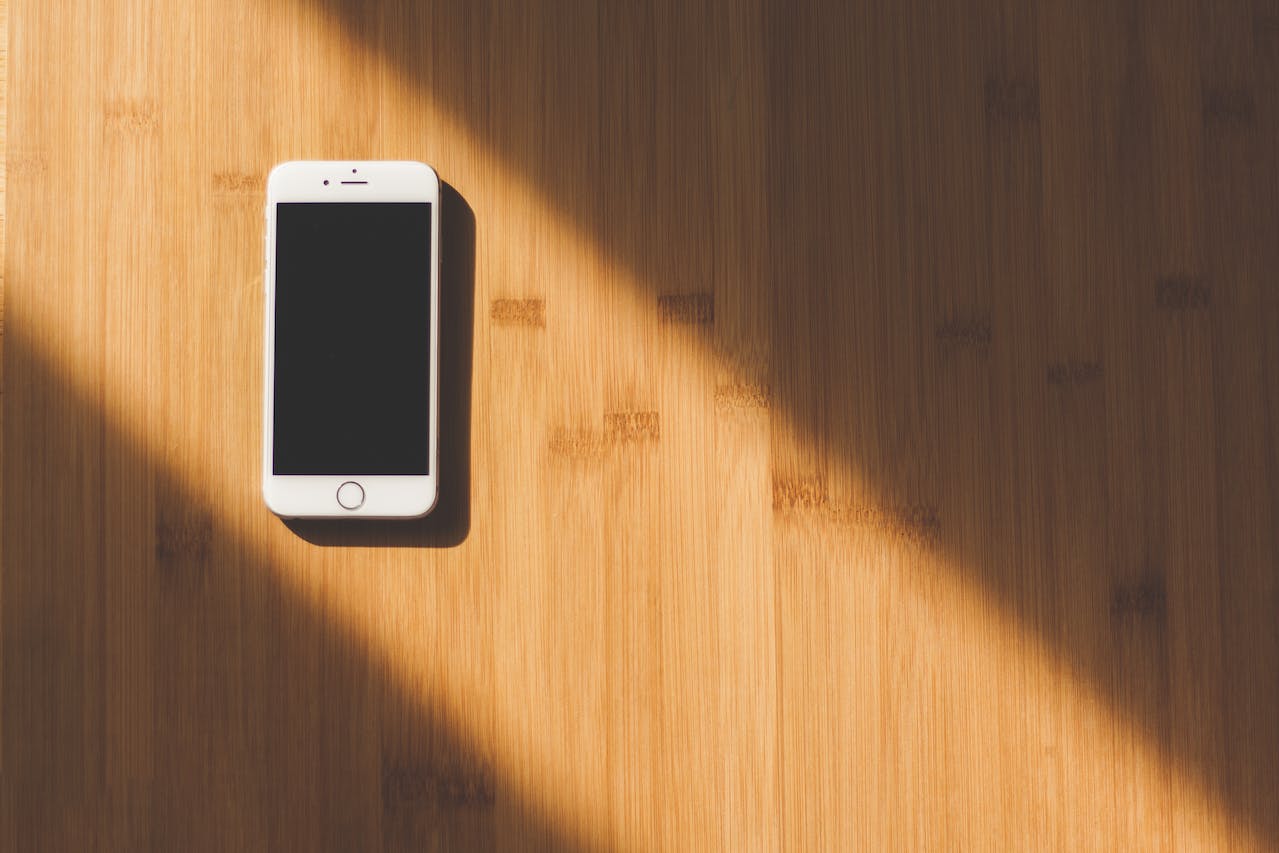Do you want to know how much time you spend on your iPhone apps? Do you want to see which apps are taking up most of your screen time? If yes, then you are in the right place. In this blog post, I will show you how to see most used apps on iPhone in 5 minutes or less. You don’t need any special app or tool for this. You can use the built-in Screen Time feature on your iPhone to get this information.
Contents
ToggleWhat is Screen Time?
Screen Time is a feature that Apple introduced in iOS 12. It allows you to monitor and manage your device usage, including how much time you spend on different apps, websites, and categories of activities. You can also set limits and restrictions for yourself or your family members to help reduce distractions and improve digital wellbeing.
How to See Most Used Apps on iPhone with Screen Time?
To see most used apps on iPhone with Screen Time, follow these simple steps:
- Open the Settings app on your iPhone and tap on Screen Time.
- You will see a summary of your device usage for the current day or week. Tap on See All Activity to see more details.
- You will see a graph showing your screen time by hour or day. Below the graph, you will see a list of your most used apps and categories, such as Social Networking, Entertainment, Productivity, etc.
- Tap on any app or category to see more details, such as how many times you picked up your phone, how many notifications you received, and how much time you spent on each app or website within that category.
- You can also tap on the arrow next to the app or category name to see a breakdown of your usage by day or hour.
How to Customize Screen Time Settings?
If you want to customize your Screen Time settings, you can do so by tapping on the options below the graph. Here are some of the things you can do:
- Set a Screen Time Passcode: This will prevent anyone from changing your Screen Time settings without your permission.
- Use Screen Time with Family Sharing: This will allow you to view and manage your family members’ device usage and set parental controls for them.
- Downtime: This will allow you to schedule a period of time when only certain apps and phone calls are allowed.
- App Limits: This will allow you to set daily limits for specific apps or categories of apps.
- Always Allowed: This will allow you to choose which apps are always available, even during Downtime or App Limits.
- Content & Privacy Restrictions: This will allow you to block or limit certain content, features, and settings on your device.
Conclusion
Screen Time is a useful feature that can help you see most used apps on iPhone in 5 minutes. It can also help you manage your device usage and improve your digital wellbeing. You can use it to monitor your own habits, set goals and limits for yourself, and protect your children from inappropriate content and excessive screen time.