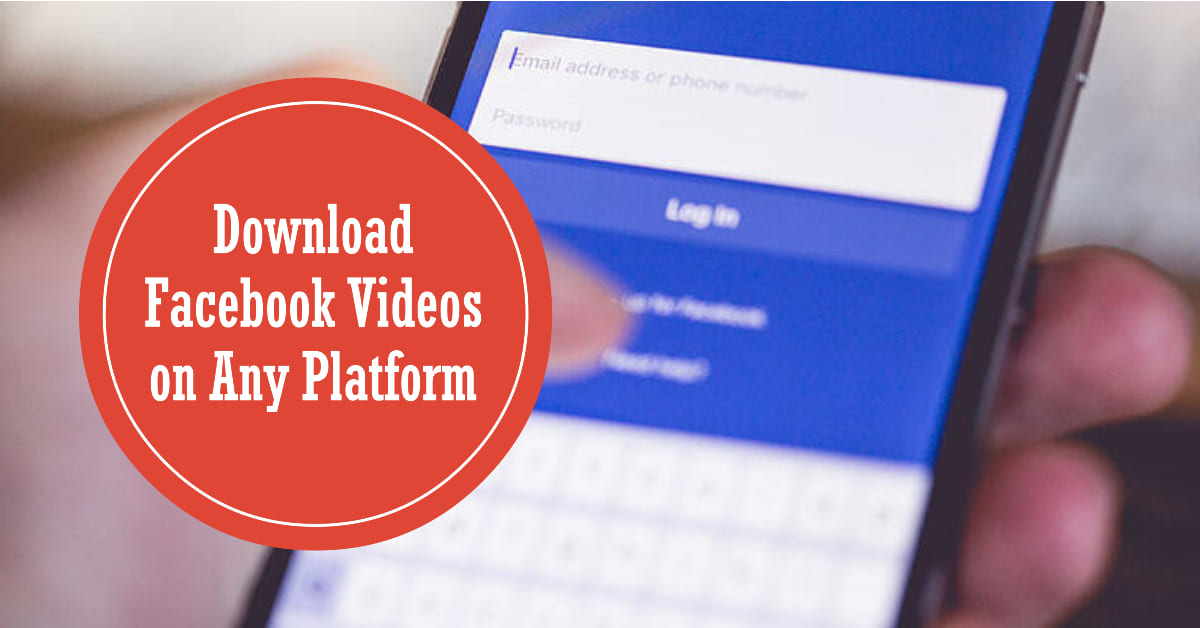Facebook is undoubtedly one of the most popular social media platforms today, with billions of users worldwide.
It is a treasure trove of videos, ranging from funny clips to informative tutorials. However, have you ever come across a video on Facebook that you wanted to save and watch later?
Luckily, there are various methods to download videos from Facebook on different platforms, be it your iPhone, Android device, computer PC, or even your phone’s messenger app.
In this article, we will guide you through the process step-by-step, ensuring that you can easily download and enjoy your favorite videos from Facebook anytime, anywhere.
Contents
ToggleDownload Video from Facebook to iPhone

If you own an iPhone and want to download a video from Facebook, there are a couple of methods you can try. Let’s explore them:
Using a Third-Party App: There are several third-party apps available on the App Store that allow you to download videos from Facebook. One popular option is the “MyMedia” app. Simply install the app, open Facebook, find the video you want to download, tap on the share button, and choose the “Copy Link” option. Then, open the MyMedia app, navigate to the browser tab, and visit a Facebook video downloader website. Paste the video link and download the video to your iPhone’s camera roll.
Using a Shortcut: If you prefer a more streamlined approach, you can utilize shortcuts on your iPhone. Shortcuts are automated sequences of actions that can be created or downloaded from the Shortcuts app. To download videos from Facebook, you can search for pre-built shortcuts like “Facebook Video Downloader” and install them. Once installed, open Facebook, copy the video link, run the shortcut, and the video will be saved to your iPhone.
Download Video from Facebook App on Android
Android users can also easily download videos from Facebook by following these steps:
Using a Third-Party App: Similar to iPhone, there are various third-party apps available on the Google Play Store for downloading Facebook videos on Android devices. “Video Downloader for Facebook” is a popular choice. Install the app, open Facebook, locate the video you wish to download, tap on the three-dot menu icon, and select the “Copy Link” option. Open the Video Downloader app, and it will automatically detect the copied link. Tap on the download button, choose the video quality, and the video will be saved to your device.
Using a Facebook Website: If you prefer not to install additional apps, you can use a website to download Facebook videos on your Android phone. Open Facebook, find the video you want to download, tap on the three-dot menu icon, and select the “Copy Link” option. Now, open a browser on your Android device, visit a Facebook video downloader website, paste the link, and download the video.
Download Video from Facebook to Computer PC
Downloading Facebook videos to your computer PC is a breeze. Here’s how you can do it:
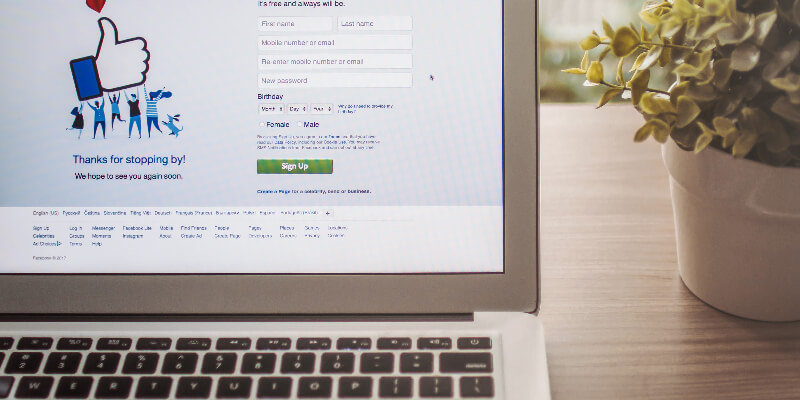
Using a Website: There are numerous websites specifically designed for downloading Facebook videos on your computer. Open Facebook in your web browser, find the video you wish to download, click on the video to open it in a new tab, and copy the URL from the address bar. Next, visit a Facebook video downloader website, paste the video URL, choose the desired video quality and format, and click the download button. The video will be saved to your computer’s Downloads folder.
Using Browser Extensions: Another convenient method is to use browser extensions, such as “DownAlbum” for Google Chrome or “Facebook Video Downloader” for Mozilla Firefox. Install the extension on your preferred browser, open Facebook, play the video you want to download, and click on the extension icon. Follow the prompts to download the video to your computer.
Download Video from Facebook to Phone
If you want to download Facebook videos directly to your phone’s gallery without using any external apps or websites, here’s what you can do:
Using the Facebook App: Open the Facebook app on your phone, find the video you want to download, tap on the three-dot menu icon, and select the “Save video” option. The video will be saved to your phone’s gallery, accessible through your photo or gallery app.
Using a Screen Recorder: Alternatively, you can use a screen recording app on your phone to capture the video as it plays on Facebook. Many smartphones have built-in screen recording features, but if your device doesn’t, you can download a screen recording app from your app store. Open the screen recording app, start the recording, play the video on Facebook, and stop the recording once the video has finished. The recorded video will be saved to your phone.
Download Video from Facebook Messenger
Facebook Messenger is a popular platform for sharing videos with friends and family. To download a video from Facebook Messenger, follow these steps:
Using the Messenger App: Open the Messenger app on your phone, locate the conversation containing the video, and tap on the video to open it. Below the video, you’ll find a download button. Tap on it, and the video will be saved to your phone’s gallery.
Using a File Manager: If you can’t find the download button in Messenger, you can use a file manager app to manually access and save the video. Open a file manager app on your phone, navigate to the “Internal Storage” or “SD Card” folder, find the “Messenger” or “Facebook” folder, locate the “Video” subfolder, and search for the video file. Once found, copy or move the video file to your desired location in your phone’s storage.
Download Video from Facebook Live
Facebook Live allows users to stream videos in real-time, creating engaging and interactive experiences. Unfortunately, Facebook does not provide a direct download option for Facebook Live videos.
However, you can use third-party screen recording apps on your phone or screen recording software on your computer to capture the Facebook Live video while it’s streaming.
Make sure you have the necessary permissions and rights to record and share the video, and enjoy watching it later at your convenience.
Download Video from Facebook Group
If you’re a member of a Facebook group and want to download a video shared within the group, follow these steps:
Using a Website: Open Facebook, navigate to the group that contains the video, find the video post, click on the three-dot menu icon, and select the “Copy Link” option. Now, open a Facebook video downloader website, paste the video link, and download the video to your device.
Using Browser Extensions: Another option is to use browser extensions like “FBDOWN.net” or “Social Media Video Downloader” to download videos directly from Facebook group posts. Install the extension on your browser, open the Facebook group, locate the video post, and click on the extension icon. Follow the instructions to download the video.
Conclusion:
Downloading videos from Facebook has never been easier, regardless of the platform you’re using. Whether you own an iPhone, an Android device, or a computer PC, there are multiple methods available to save those entertaining and informative videos for offline viewing. From using dedicated apps and websites to leveraging built-in features and screen recording capabilities, the choice is yours. Just remember to respect copyright laws and only download videos that you have the right to access and share. Now go ahead, download your favorite videos from Facebook, and enjoy them whenever and wherever you like!