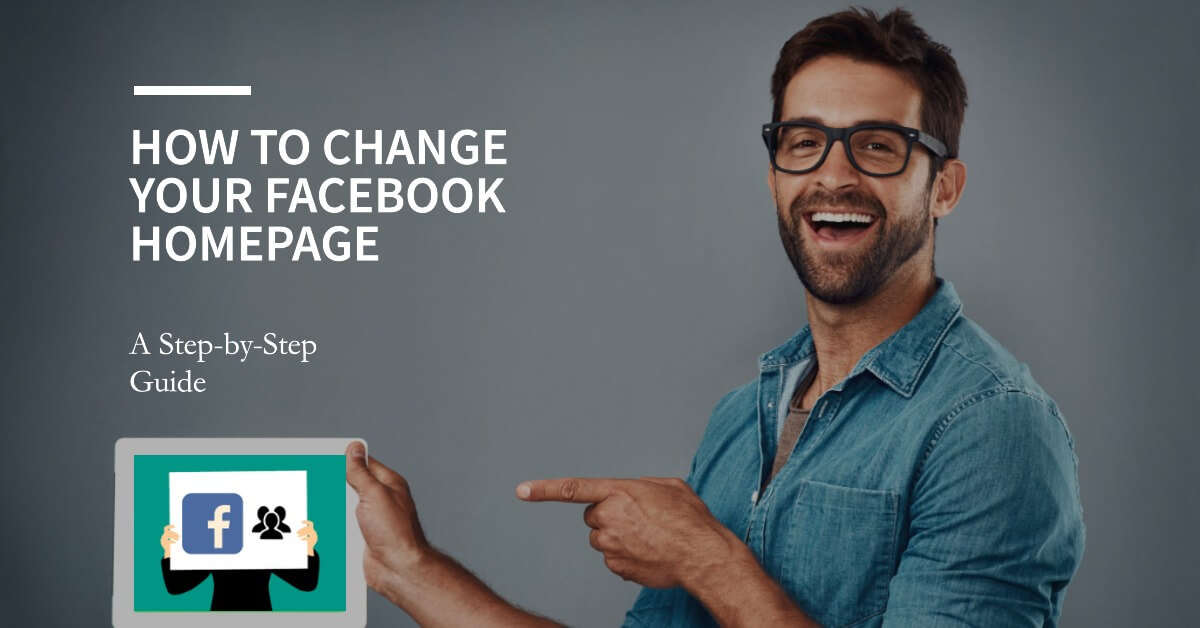Are you tired of seeing the same old Facebook homepage every time you log in? Do you want to customize your Facebook experience and make it more personalized? Well, you’re in luck! In this step-by-step guide, we’ll show you how to change your Facebook homepage and breathe new life into your social media routine. So, buckle up and get ready to embark on a journey of digital transformation!
Contents
ToggleWhy Change Your Facebook Homepage?
Before we dive into the nitty-gritty of customizing your Facebook homepage, let’s take a moment to reflect on why it’s worth making this change. Facebook has become an integral part of our lives, connecting us with friends, family, and the wider world. However, the default Facebook homepage might not always cater to your unique preferences and interests. By personalizing your Facebook homepage, you can enhance your user experience, streamline your feed, and make Facebook a more enjoyable place to spend your time.
Step 1: Log in to Your Facebook Account
To begin the customization process, you’ll need to log in to your Facebook account. If you don’t have an account yet, head over to www.facebook.com and sign up. Once you’re logged in, we can start making the necessary changes to your Facebook homepage.
Step 2: Access the Facebook Settings
At the top-right corner of your Facebook homepage, you’ll find a small down arrow. Click on it, and a dropdown menu will appear. From the menu, select the “Settings” option. This will take you to the Facebook settings page, where you can tweak various aspects of your Facebook experience.
Step 3: Choose Your Preferred News Feed
Scroll down the settings page until you find the “News Feed Preferences” option. Click on it to explore different settings related to your Facebook news feed. Here, you’ll have the opportunity to choose your preferred news feed and prioritize the content you want to see.
Facebook offers various options, such as “Most Recent” and “Favorites,” allowing you to curate your feed based on your interests. Experiment with these options to find the one that suits your preferences the best.
Step 4: Edit Sections on Your Homepage
To further customize your Facebook homepage, navigate back to the main settings page. Look for the “Edit Sections” option, which enables you to control what appears on your homepage. Click on it to reveal a list of available sections.
From here, you can add or remove sections according to your liking. Whether it’s events, groups, or marketplace, you have the freedom to choose what you want to see when you first log in to Facebook. Feel free to experiment and find the perfect combination that caters to your needs.
Step 5: Explore Facebook Themes
Did you know that you can change the look and feel of your Facebook homepage by applying themes? Yes, that’s right! Facebook offers a range of themes that allow you to personalize your browsing experience. To access the themes, go back to the settings page and look for the “Themes” option.
Once you’ve found it, click on it and explore the available themes. From vibrant colors to minimalistic designs, you’ll find something that resonates with your style. Select the theme that catches your eye, and voilà! Your Facebook homepage will undergo a stunning transformation.
Step 6: Rearrange Your Facebook Shortcuts
Facebook shortcuts are the icons you see on the left-hand side of your homepage. These shortcuts provide quick access to various features like your profile, news feed, messenger, and more. To rearrange these shortcuts according to your preferences, simply click and drag them to the desired position.
By rearranging your shortcuts, you can streamline your Facebook navigation and make it more efficient. Put the features you use the most at the top for easy access and remove the ones you rarely use. Customization is all about tailoring your Facebook experience to suit your needs!
Step 7: Explore Third-Party Extensions and Tools
If you’re feeling adventurous and want to take your Facebook customization to the next level, consider exploring third-party extensions and tools. These external resources can add exciting functionalities to your Facebook homepage and make it even more personalized.
Browse through your browser’s extension store and look for Facebook-specific tools. Whether it’s a tool to enhance your photo viewing experience or one that adds new features to your news feed, there are plenty of options to explore. Just ensure that the extensions you choose are reputable and won’t compromise your online security.
Step 8: Embrace Change and Experiment
Congratulations! You’ve successfully transformed your Facebook homepage into a unique and tailored experience. But remember, personalization is an ongoing process. Don’t be afraid to experiment with different settings, themes, and features. Embrace change, try new things, and refine your Facebook homepage until it perfectly aligns with your preferences.
By continuously tweaking and customizing your Facebook homepage, you can ensure that your social media experience remains fresh, engaging, and enjoyable. Let your creativity soar and make Facebook truly yours!
Conclusion
Changing your Facebook homepage is a fantastic way to revitalize your social media experience. By following the steps outlined in this guide, you can customize your Facebook homepage, curate your news feed, and add a personal touch to your online interactions. Remember, Facebook is a platform that should adapt to your needs, not the other way around. So, go ahead and embark on your customization journey. Your personalized Facebook awaits!