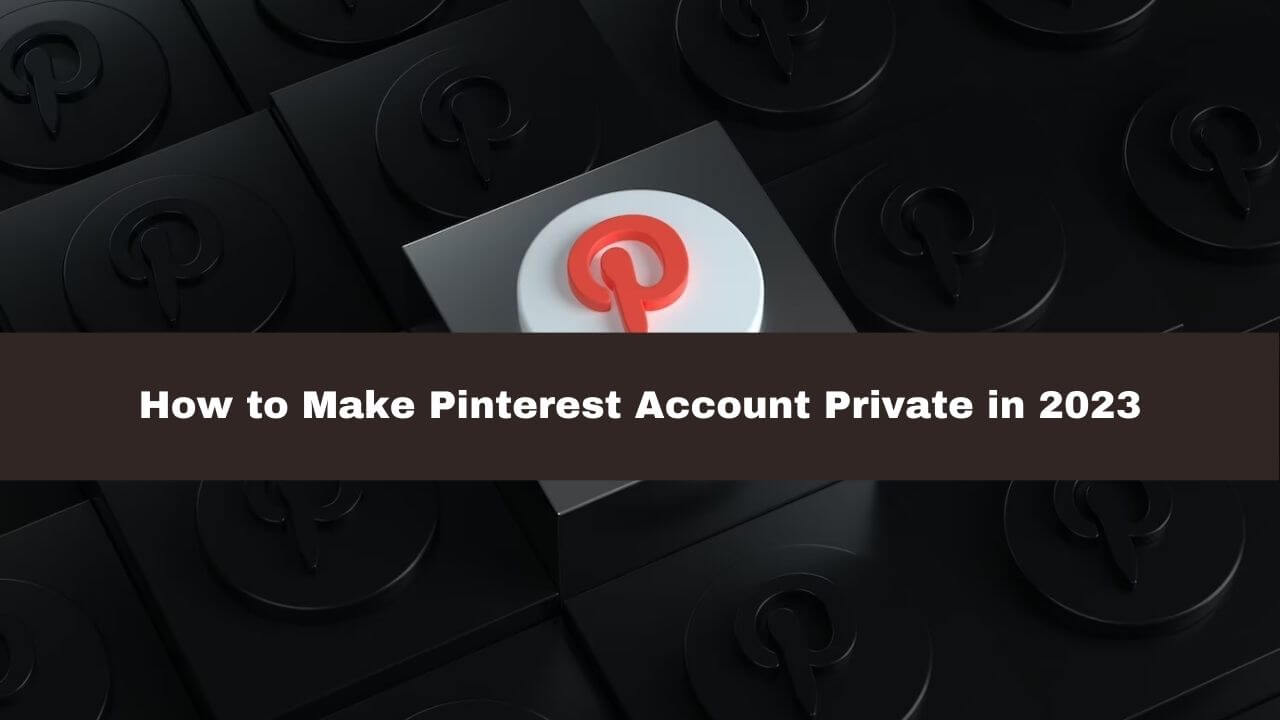Pinterest Account Private: Pinterest is a popular social media platform that allows users to discover, save, and share ideas and images with other users.
However, there may be times when you want to keep your boards and pins private, especially if you are sharing personal or sensitive information. In this case, making your Pinterest account private is a good option. In this article, we will discuss how to make a Pinterest account private in 2024.
Contents
TogglePinterest Account Private: Private Pins
Here are the steps to make all your pins private on Pinterest:
- Log in to your Pinterest account and click on your profile picture in the top right corner of the screen.
- Select “Settings” from the drop-down menu.
- Scroll down to the “Privacy and data” section and toggle on the switch for “Keep all my boards secret.”
- If you have existing boards that are public, you will be prompted to change their privacy settings to “Secret” before you can turn on this feature. Click on the “Make secret” button next to each public board to change it to a private board.
- Once all of your boards are private, all of your pins will also be private and only visible to you.
Note that if you have previously shared any of your pins, they may still be visible to others on Pinterest or other social media platforms where they were shared. To ensure maximum privacy, you may want to delete any previously shared pins or boards.
By following these steps, you can make all of your pins private on Pinterest and control who can see your boards and saved content.
Pinterest Account Private: iPhone Board
If you want to make a specific board on your Pinterest account private on your iPhone, here are the steps to follow:
- Open the Pinterest app on your iPhone and log in to your account.
- Tap on your profile picture in the bottom right corner of the screen.
- Find the board you want to make private and tap on it to open it.
- Tap on the three dots in the top right corner of the screen.
- Select “Edit board” from the menu that appears.
- Toggle on the switch next to “Keep board secret” to make the board private.
- Tap “Save” in the top right corner to save your changes.
Once you have made the board private, only you and anyone you invite to collaborate on the board will be able to see it. If you want to invite someone to collaborate on the board, you can do so by tapping on the “Invite” button on the board’s main screen and entering their name or email address.
By following these steps, you can make a specific board on your Pinterest account private on your iPhone and control who can see your saved content.
Pinterest Account Private on the App
If you want to make your entire Pinterest account private on the Pinterest app, here are the steps to follow:
- Open the Pinterest app on your device and log in to your account.
- Tap on your profile picture in the bottom right corner of the screen.
- Tap the three dots in the top right corner of the screen.
- Select “Settings” from the menu that appears.
- Scroll down to the “Privacy and data” section and toggle on the switch for “Keep all my boards secret.”
- If you have existing boards that are public, you will be prompted to change their privacy settings to “Secret” before you can turn on this feature. Tap on the “Make secret” button next to each public board to change it to a private board.
- Once all of your boards are private, your entire Pinterest account will also be private and only visible to you.
By following these steps, you can make your entire Pinterest account private on the Pinterest app and control who can see your boards and saved content. Note that if you want to share any of your boards with others, you can invite them to collaborate on a board, but only the boards you choose to share will be visible to them.
How to make the Pinterest account private 2024
If you want to make your Pinterest account private in 2024, here are the steps to follow:
- Log in to your Pinterest account on the web or on the Pinterest app.
- Click on your profile picture in the top right corner of the screen to access your profile.
- Click on the three dots in the top right corner of your profile.
- Select “Settings” from the drop-down menu.
- Scroll down to the “Privacy and data” section and toggle on the switch for “Keep all my boards secret.”
- If you have any existing public boards, you will be prompted to change their privacy settings to “Secret” before you can turn on this feature. Click on the “Make secret” button next to each public board to change it to a private board.
- Once all of your boards are private, your entire Pinterest account will also be private and only visible to you.
By following these steps, you can make your Pinterest account private and control who can see your boards and saved content. Note that if you want to share any of your boards with others, you can invite them to collaborate on a board, but only the boards you choose to share will be visible to them.
Conclusion
If you’re concerned about your privacy on Pinterest, making your account private is a great way to control who can see your boards and pins. By following the steps outlined in this article, you can easily change your account settings and make your Pinterest profile private.
Keep in mind that making your account private will limit your visibility on the platform, so if you’re using Pinterest to promote your business or blog, you may want to reconsider before switching to a private account. Overall, taking the time to adjust your account settings can give you the peace of mind you need to use Pinterest with confidence.