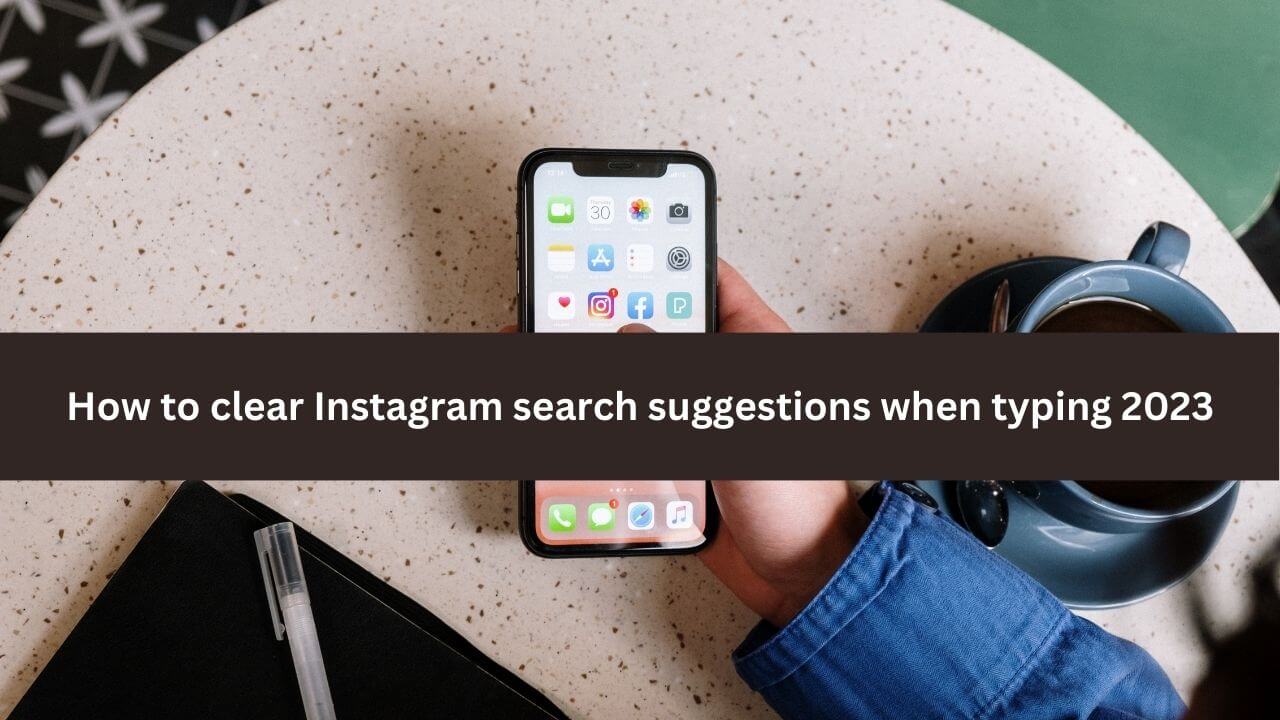Instagram is a widely popular social media platform that allows users to share photos and videos with their friends and followers. However, one of the common issues faced by users is the accumulation of search suggestions in their search history. These search suggestions can clutter up the search bar and make it difficult to find the content you’re looking for.
In this article, we will discuss the steps to clear Instagram search suggestions and keep your search history organized.
Contents
ToggleClear Instagram search suggestions
Step 1: Open the Instagram App To start the process, you need to open the Instagram app on your device. Once you’ve launched the app, navigate to the search tab by tapping on the magnifying glass icon located at the bottom of the screen.
Step 2: Locate the Search Bar Once you’re on the search tab, locate the search bar at the top of the screen. The search bar is where your search history and suggestions are displayed. To open your search history, simply tap on the search bar.
Step 3: Find the Search Suggestion to Remove When you tap on the search bar, a list of your previous search suggestions will appear. Find the search suggestion that you want to remove and swipe left on it.
Step 4: Tap on the Delete Button A red “Delete” button will appear once you’ve swiped left on the search suggestion. Tap on the “Delete” button to remove the suggestion from your search history.
Step 5: Repeat the Process for Other Search Suggestions If you have multiple search suggestions that you want to remove, repeat the process for each one. Swipe left on the suggestion, tap on the “Delete” button, and it will be removed from your search history.
Step 6: Clear Your Entire Search History To clear your entire search history, tap on the three lines in the top right corner of the screen. From there, select “Settings.” Under “Settings,” choose “Privacy,” then “Search History,” and finally “Clear Search History.”
Step 7: Confirm the Action A pop-up window will appear asking you to confirm your action. To clear your entire search history, tap on “Yes, I’m sure.” This will remove all of your search suggestions and clear your search history.
In conclusion, clearing your search suggestions on Instagram is a simple process that takes just a few steps. By following the steps outlined above, you can keep your search history organized and ensure a better user experience on the app.
Remove Instagram search suggestions: Facts
Here are some important facts about removing Instagram search suggestions:
- Clearing your search history on Instagram does not affect your search suggestions on other apps or services that are connected to your Instagram account.
- Removing a search suggestion from your search history on Instagram does not delete the content associated with it. The content will still be available to view through a search using the content’s hashtags or by navigating directly to the account.
- Clearing your entire search history on Instagram can only be done through the app and cannot be done through a web browser.
- Clearing your search history on Instagram regularly can help to keep your search bar organized and make it easier to find the content you’re looking for.
- When you remove a search suggestion from your history, it may reappear in your search suggestions if you search for it again in the future.
- Your search history on Instagram is private and can only be seen by you. No one else, including your followers or Instagram, can see your search history.
- If you have a public account, clearing your search history regularly can help to maintain your privacy by removing any potentially sensitive search terms from your history.
Reset Instagram search suggestions
Resetting your Instagram search suggestions is the same as deleting or clearing them. Resetting your search suggestions will erase all of the terms and accounts that have appeared in your search history, effectively starting from a clean slate. This will remove any cluttered or outdated suggestions from your search bar, making it easier to find the content you’re looking for.
The process of resetting your Instagram search suggestions is the same as clearing them, as outlined in the previous answer. Simply tap on the “Clear Search History” button in the “Search History” section of the app’s settings, and confirm the action by tapping “Yes, I’m sure.” This will reset your search suggestions, giving you a clean slate to work with.
Conclusion
Maintaining a clean search history on Instagram is essential for a better user experience. By following the simple steps outlined in this article, you can easily clear your search suggestions and keep your search bar organized.
This will allow you to quickly find the content you’re looking for and avoid any clutter or distractions. By taking the time to regularly clean up your search history, you can ensure that your Instagram experience remains smooth and enjoyable.
Related Posts and Links
- The History and Evolution of Social Media
- ‘Romeo and Juliet’ Stars Sue Paramount for Child Abuse Over Nude Scene in 1968 Film
- Kim Kardashian buys famed pendant only ever worn by Princess Diana for almost $200K at auction
- Delete Instagram suggested search results
Tags: clear Instagram search suggestions, remove Instagram search suggestions, reset Instagram search suggestions, erase Instagram suggested searches, delete Instagram suggested search results